TimerData Plus: |
TimerData Plus Behavioral Observation Software: Features
- 12 programmable timers track and measure user-defined behaviors.
- Charts and graphs immediately display observation data.
- Time-referenced observation scripting device for accurate note taking.
- Programmable shorthand keys to reduce typing.
- Code and sort module quickly organizes notes to reveal patterns of behavior.
- Built in Co-teaching rubric, based on 20 years of field research.
- Accommodates additional rubrics.
- Conforms to your organization's observation instrument.
TimerData Plus combines a powerful observation data collection device with the ability to produce evaluation reports based on your organization's rubric(s).
- Observation Instrument
- Evaluation Reports
- Customization
- Using iPADs and MACs
Observation Instrument: Gather qualitative and quantitative information quickly and efficiently during observation.
Timers: Collect data on up to 12 discrete behaviors of your choice. Timers can be programmed to measure elapsed time and/or frequency of occurrence. Timers can also be programmed to be mutually exclusive to allow for very clean data collection. Create an unlimited number of setups to quantify behaviors under any observational condition.
Below is a sample of all 12 key, programmed for a 3 condition behavioral study:
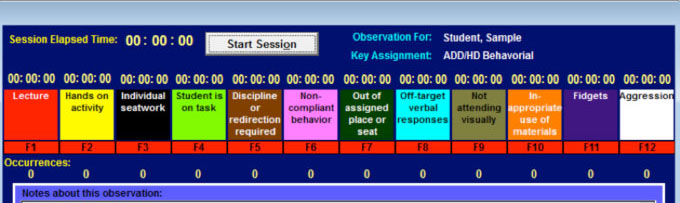
Report Data in Graphs or Tables: Reports include: time in behavior, percentage of time in behavior, frequency of occurrence, chronological reports of specific behaviors, event duration timeline, as well as 2 and 3 conditional studies to determine potential causality. Graph options include pie charts, bar graphs and line graphs. Compare up to 5 observations on one graph to determine effectiveness of intervention.
Below are samples of some of the graph format reports available:
3 Condition Study: Bar chart or 3D line chart |
|
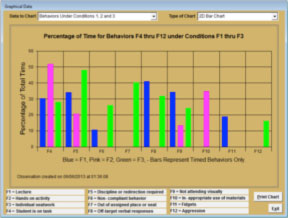 |
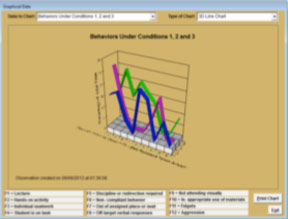 |
Multiple Observations: Percentage of time in behavior (up to 5 observations can be viewed at once |
|
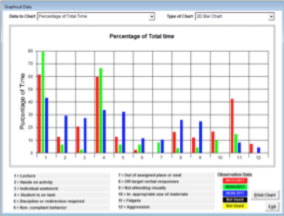 |
|
Single Observation: Percentage of time in behavior |
|
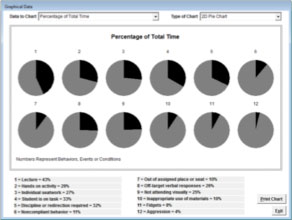 |
|
Scripting Device: Enter observation notes from the keyboard or import prepared statements directly into the script. Prepared statements can be changed to meet your needs. Timestamp function indicates when comments are made and is accurate to the second. The name of the person being observed can be inserted automatically into prepared statements. Notes can be spell checked when completed.
Below is a sample of notes taken during a behavorial observation:
06/06/13
~~ 08:25:58 a.m. ~~ Out of seat, standing at side of seat
~~ 08:26:34 a.m. ~~ Walking from one chair to another
~~ 08:27:46 a.m. ~~ Pretending to fart on another student
~~ 08:29:58 a.m. ~~ Yelling out
~~ 08:44:56 a.m. ~~ Standing on side of chair
~~ 08:39:45 a.m. ~~ Puts head down
~~ 08:40:50 a.m. ~~ Gets out of seat
~~ 09:00:15 a.m. ~~ Sample Student out of seat
~~ 09:03:43 a.m. ~~ Sample Student plays with crayons
~~ 09:04:50 a.m. ~~ Sample Student not attending to teacher
~~ 08:27:46 a.m. ~~ Pretending to fart on another student
~~ 09:02:28 a.m. ~~ Sample Student in the face of another student, seated to his left
Code and Sort Observation Notes: Organize your notes at “the speed of thought”!
Code your script notes according to any set of observable components. The point and click process allows you to code and sort your notes in the time it takes to make a decision. Script statements can receive multiple codes. Coded notes can be displayed in a separate report which is a helpful tool for conducting post-observation conferences. Coded and sorted notes can also be exported directly into the rubric as evidence. Create an unlimited number of code lists to organize observation notes according to any observational condition or evaluation protocol.
Here are the sample script notes from above coded against a list of potential Purposes for Behavior:
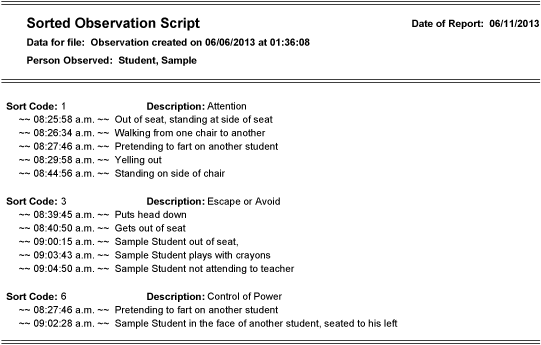
Observation Database: Create a database of observations as you go. Once an observation is saved, the name of ther person(s) observed is available from drop down menus. The name of the most recent observer automatically displays with each new report.
Quickly and thoroughly measure performance according to your organization’s rubric(s) with built-in administrator friendly features. The Welsh co-teaching rubric (2005-2013) is included with TimerData Plus for demonstration purposes.
- Navigate the Rubric: No need to scroll through pages of forms to find and rate performance in your rubric. Any part of the rubric can be reached with one or two clicks.
- Apply Ratings to the Rubric: Point and click to rate performance. Rating labels can be changed to conform to state or local requirements.
- Import Script Notes: Automatically import an unlimited number of coded and sorted scripts to serve as evidence to support ratings. Uncoded notes can also be used as a reference or to provide additional evidence when needed.
- Create a Database of Comments: As you write one report, save comments to your personal database for use in future reports.
- Create a Database of Completed Rubrics: Once an evaluation is saved, information is available from drop down menus. Evaluator information automatically displays with each new report.
- Cite Portfolio Evidence: Quickly create a database of indicators or portfolio sources. The list is indexed to your rubric. Simply select from the list to support the rating for the portion of the rubric currently being evaluated.
- Check Spelling: Spell check function insures error-free comments and evidential support.
- Generate a Summary Report: Make additional comments, recommendations, and apply an optional overall rating. Overall rating can be applied as formative (single observation) or Summative (for the entire school year). Select a pass/fail rating system or use the rating system from the Rubric. Comments can be saved to/retrieved from your personal database.
TimerData Plus helps you use your data to see the big picture:
- View Multiple Evaluations: View ratings from up to 5 completed rubrics at once. Determine progress over time for one observation subject, or take a snapshot of up to 5 observation subjects at once. This feature will help you determine where in the rubric to concentrate remediation or staff development efforts.
Every user will find new uses for the software. Here are some things you can do.
- Incorporate Your Organization's Performance Rubric(s) into TimerData Plus: Provide us with a Word or PDF document and we will turn your rubric(s) into interactive performance appraisal instruments.
- Measure What You Need to Measure: Edit existing timers and create an unlimited number of timer settings to allow data collection under almost any observational condition.
- Say What You Need to Say: Edit the 10 existing statements or create your own set. Statements can include name insertion and time stamp.
- Organize Notes According to Your Needs: Edit existing code lists and create an unlimited number of lists against which to code and sort your observation notes.
- Reduce Your Typing: Preload comments into the My Comments database and edit the comments that have been saved while completing Observation Analysis/Evaluation form.
- Change the Rating System: Edit the existing “Unsatisfactory”, “Basic”, “Proficient” and “Distinguished” rating system or create your own. Convert old reports to new rating systems with a click of a button.
Using TimerData Plus with your iPAD
- Load TimerData Plus onto your Windows-based machine.
- On PC - follow link https://secure.logmein.com/products/createaccount.aspx and create an account.
- Download the free software to your PC.
- Go to App store and download free logmein app for iPAD.
Logmein sales and help: 1-866-478-1805
External Keyboard
You may find it easier to collect data if you use an external keyboard.
Running TimerData Plus on a MAC
If your MAC can emulate a PC, you can install and run TimerData Plus on the PC side of your MAC. All new MACs currently should have dual platforms that allow Windows products to run. Dual platform software can be purchased for older MACs. Here is a link to one product, but others are available.
- Parallels: http://www.parallels.com/

